



 Guide to SPGM
Guide to SPGM
 Online demos
Online demos
 ChangeLog
ChangeLog
 Download
Download
 FAQs
FAQs
 Flavors
Flavors
 Plug-ins / Modules
Plug-ins / Modules
 Contributors
Contributors
 SPGM on SourceForge
SPGM on SourceForge
If you are satisfied with SPGM and want to make a little contribution as an encouragement, you can
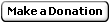
Simple Picture Gallery Manager
SPGM is a PHP script that displays picture galleries on the web. It is intended to provide a very simple way to set up online photo albums: creating directories, filling them with pictures and uploading to your website... That is what it's all about !
It is massively configurable though, and you can tune the layout just as much as you want to match your exact website's design. Several cool features are also included, while keeping in mind that the program aims to be as lightweight, simple and portable as possible. Don't expect automatic thumbnail generation, advanced search functions, nor per-gallery full statistics then.
SPGM generates XHTML 1.0 Strict compliant code and makes extensive use of CSS stylesheets to render galleries. It only requires PHP version 4 or higher and does not rely on image manipulation libraries (like GD), or any database system whatsoever.
|
A few features:
|
User testimonial
|
SPGM is free for use (distributed under the GPL license), very easy to set up and manage... It makes you just a few clicks away from getting your photo album on the web.
|
Translators wanted !! In case you have written a language pack that is not currently in the list, please feel freel to email it to me: <spajot(at)users.sourceforge.net> To be notified about SPGM new releases and future versions to come, subscribe to SPGM updates mailing-list. |
www.pajot.org
Current page last modified on
Wed, 26 Jan 2022 5:01:32 pm +0000

